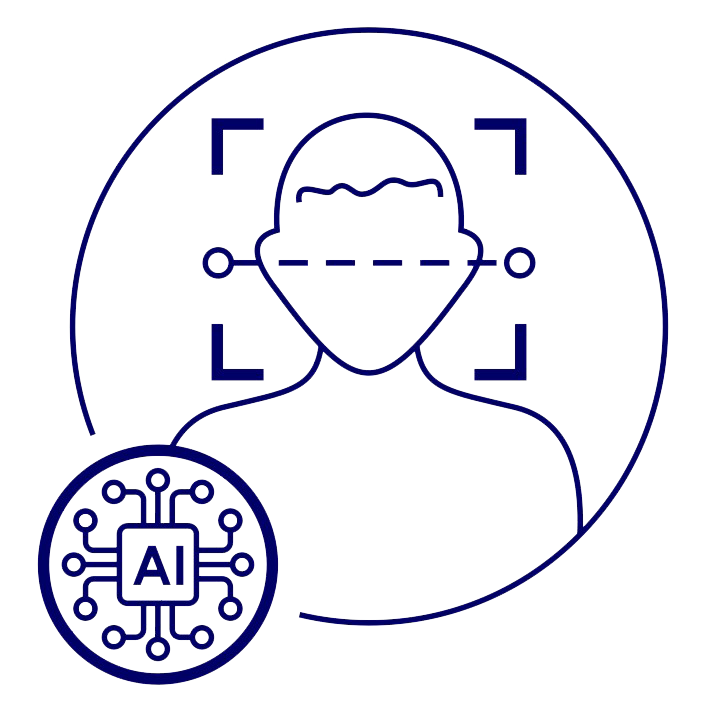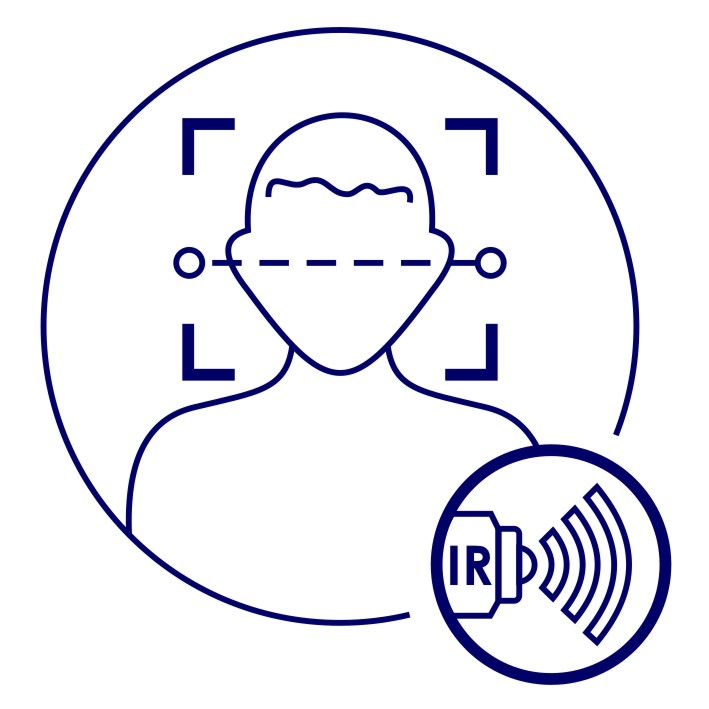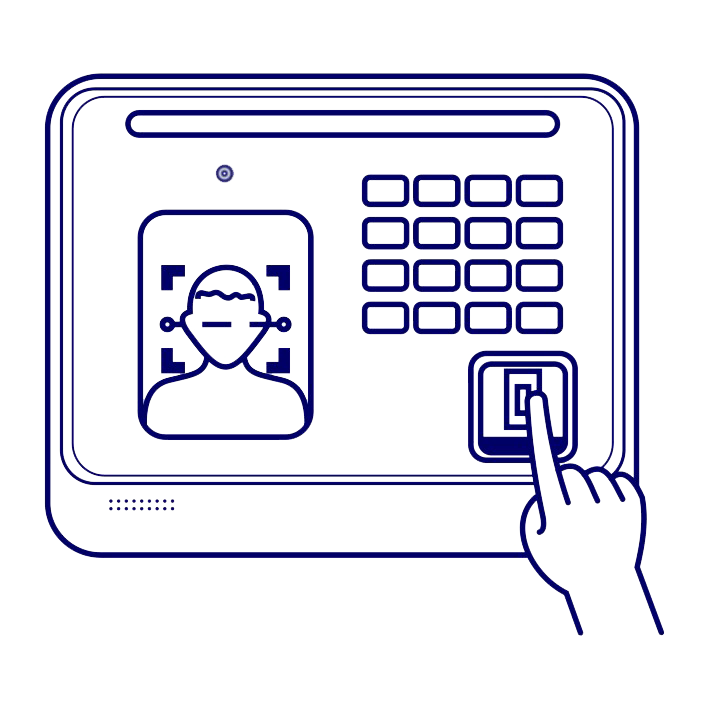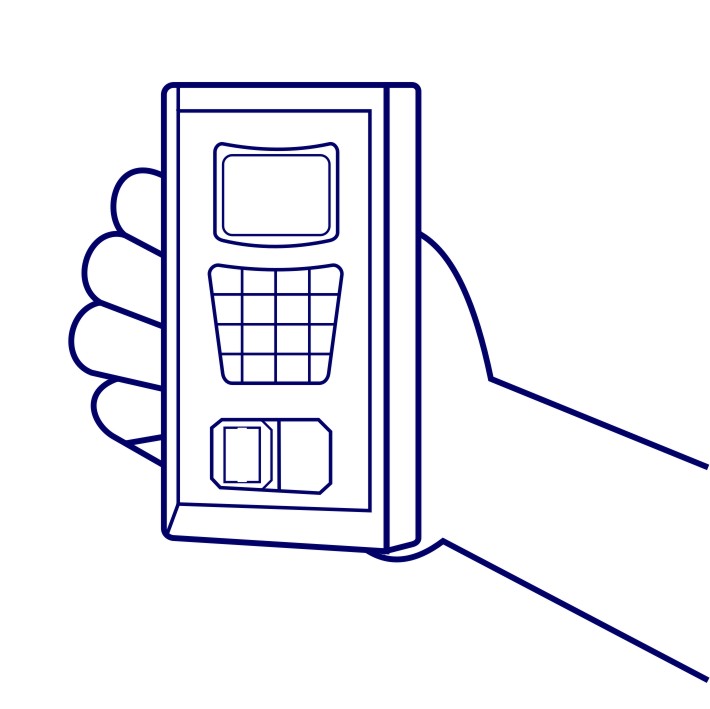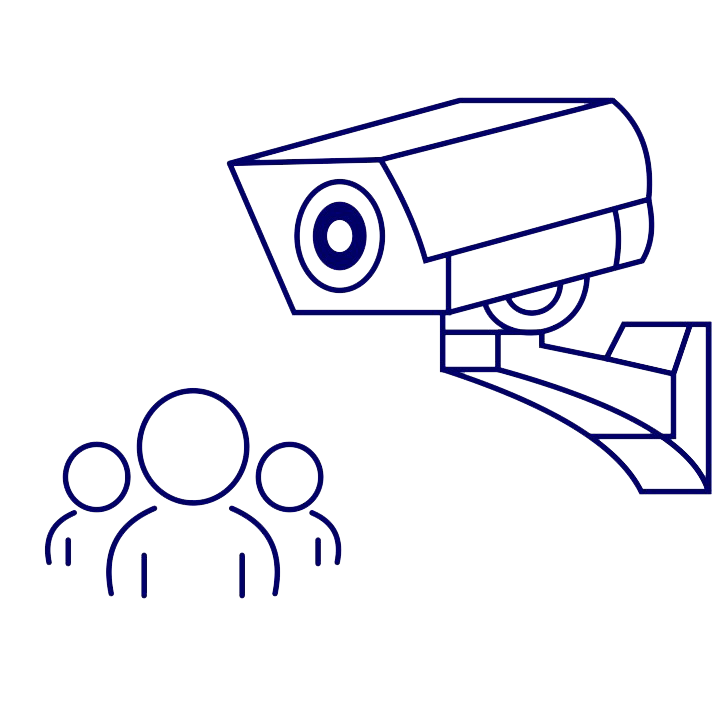Canteen Management System
Faceitsystems implemented Canteen Management System using Face attendance Machine with cloud based Push technology providing end-to-end solutions and meeting customer-specific requirements. Our system is developed using AI Based integrated with contact less QR readers and Biometric (Face attendance) AI sensors for user identification and validation.
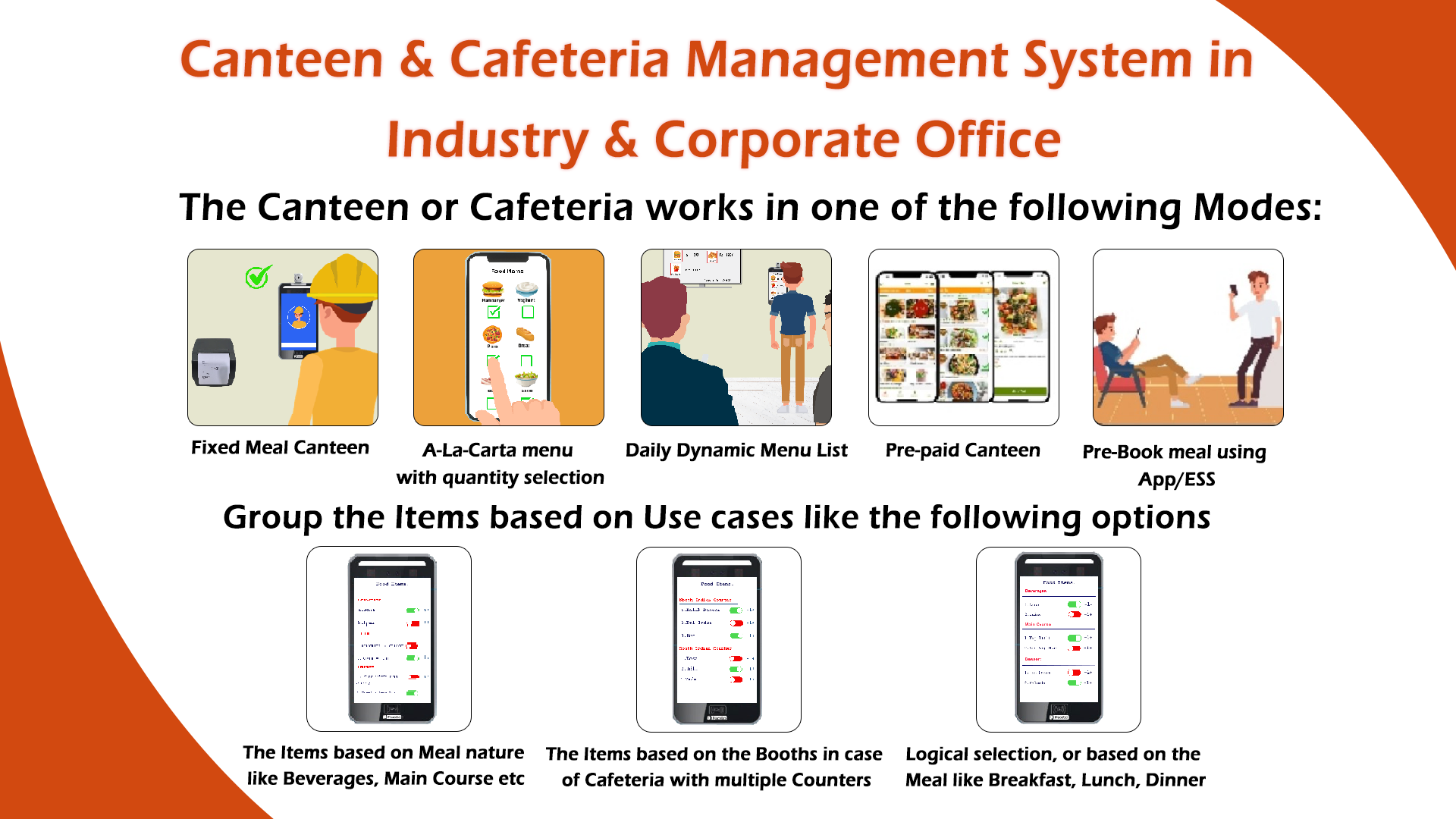
Canteen Management System on AI based Face Model VF1000
VF1000 comes with 7” Display & Touch Screen, which makes it ideal for a self help Kiosk Solution.It can be made to work for Cafeteria Management Solution with A La Carta style Menu.
It can be provided with Battery back-up for installation on the Food Trolley.
- It has definable Meal Time Zone(like Breakfast, Lunch) with A-La-Carta based Menu selection using Touch Screen.
- It has Thermal Printer Interface for Coupon Printing for meal distribution.
- Various format Canteen reports may be made using data
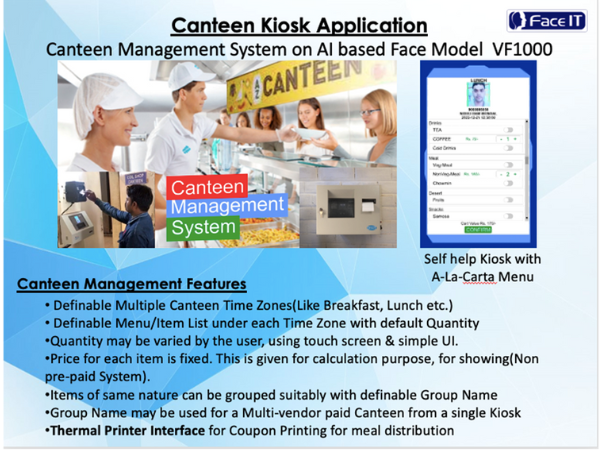

VF1000
- Face Recognition Based Attendance System with Mask Detection
- Speed Less than 0.3 Sec
- Record Capacity is 200000
The workflow or operation of canteen management is as follows:
- Employee will show his face to get identified in the Canteen System. Once he gets identified, his ID will be shown with Name/Photo.
- The Item list will get loaded Groupwise, after the face is shown, as per the Picture below(Picture attached also).
- There is a Slider button, which will be enabled for “Default item”, with “1” Quantity.
- If User wants to select any other item from the Item Group, he uses the Slider to select the other item.
- If he wishes to change the Quantity, he finds the + & – button, around the Quantity, to increase or reduce the Quantity to be ordered.
- Likewise the other Group having multiple Item will be operated by the User.
- The total calculated value will be shown, ‘on the fly’ based on the items selected & ordered Quantity.
- After the items are selected, by browsing through the defined menu options for the time zone, he will find a Confirm button.
Upon pressing the Confirm Button, it will Print the Token on the Thermal Printer, as per the Print format(definable Header & Footer), with Item List, as per selection.
This Product can also be used in your Shops for Self Help Kiosk for Customers & created as solution.
Canteen Feature for VF1000X :
A La Carta based Menu list, under each time Zone may be created with additional parameter like:
- Quantity – This may be defined, By the user.
- Price – This is fixed for an item. This is given for calculation purpose.
Configuration of the Device for canteen management
Configuration of the Device will be done based on need, as under, as per business ned:
- Multiple Canteen may be defined, if there be Multiple Canteens are there in an organisation.
- There may be Multiple Canteen Time Zones(like Breakfast, Lunch, Dinner etc.) in each Canteen(during which the Food will be served)which will be definedfrom the Application Software.
- In each Time Zone, there may be Multiple Group of items like Meal (with option like Veg & Non Veg.), Drink (with Option like Cool Drink & Lassi) etc., among which only 1 Item may be selected. These option may be defined, within a Group Name under each Time Zone, in such case (optionally).
Operational Workflow Journey of canteen
Operational Workflow Journey is given as under, based on the Configuration done (as above):
- The Item list will get loaded Groupwise, after the face is shown, as per the Picture below:
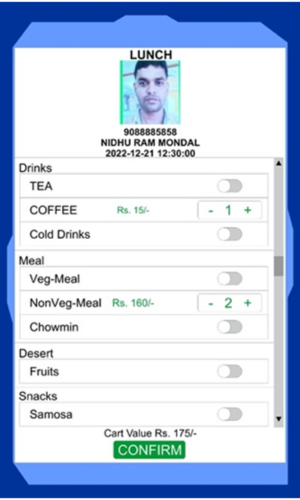
- There is a Slider button, which will be enabled for “Default item”, with “1” Quantity. There may be none or 1 default Item. This default will be loaded in the screen, as selected.
- If User wants to selectany other item (in other words, deselect default item) from the Item Group, he uses the Slider to select the anyother item.
- If User wishes to change the Quantity, he finds the +&– button, around the Quantity, to increase or reduce the Quantity to be ordered.
- We may even enable option to select Multiple Item from any Group, having multiple items.
- The User may select the required Items using the Touch screen from each Group with multiple Item option.
- If there is a Single Item in a Group, then it will be loaded, with selected flag, if default item Flag is enabled. The User will be able to deselect the same only if he wishes.
- The total calculated value will be shown, ‘on the fly’ based on the selected items & Quantity ordered.
- Finally after all the items are selected, by browsing through the defined Group based menu options for the applicableTime zone, he will find a Confirm button.
- Once the Confirm Button is pressed, it will Print the Token on the Thermal Printer, as per the last Print format.

Canteen Management System Module
Smart Face has Canteen Management System Module. It may be implemented using our AI based Face Model VF1000 (with 7” Display & Touch Screen). It can be made to work like a self-help Kiosk Solution with A La Carta style Menu. It can be provided with Battery backup for installation on the Food Trolley.
It has definable Meal Time Zone(like Breakfast, Lunch) with A-La-Carta based Menu items (like Tea, Coffee, Idly, Meal etc. in different Time Zone) selection using Touch Screen. It has Thermal Printer Interface for Coupon Printing for meal distribution.
Canteen Management System Workflow
- Employee will show his face to get identified in the Canteen System. Once he gets identified, his ID will be shown with Name/Photo.
- The Item list will get loaded Group wise, after the face is shown, as per the Picture.
- There is a Slider button, which will be enabled for “Default item”, with “1” Quantity.
- If User wants to select any other item from the Item Group, he uses the Slider to select the other item.
- If he wishes to change the Quantity, he finds the + & – button, around the Quantity, to increase or reduce the Quantity to be ordered.
- Likewise the other Group having multiple Item will be operated by the User.
- The total calculated value will be shown, ‘on the fly’ based on the items selected & ordered Quantity.
- After the items are selected, by browsing through the defined menu options for the time zone, he will find a Confirm button.
- Upon pressing the Confirm Button, it will Print the Token on the Thermal Printer, as per the Print format(definable Header & Footer), with Item List, as per selection.
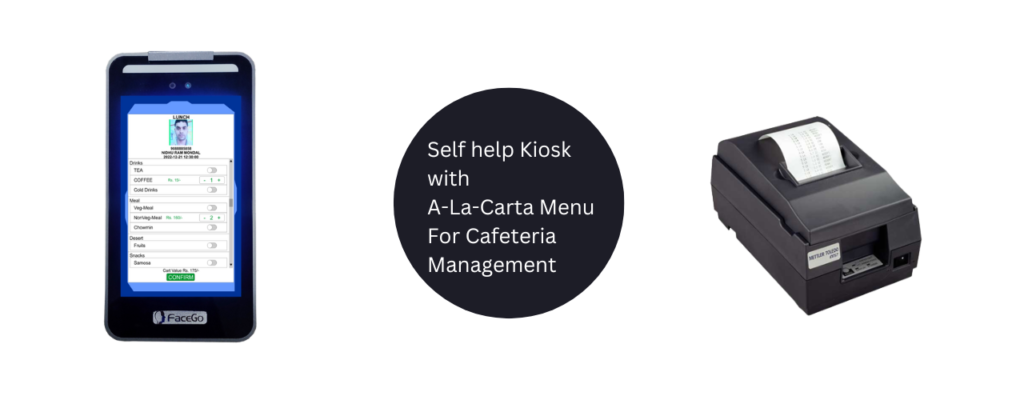
Master settings :
- Canteen Feature: The VF1000 device will be Enabled with Canteen Feature based on the License.
- Online Distribution Modefor Advance Meal Booking: This Mode may be used for Advance Canteen Booking using App, such that the booked meal will automatically be displayed on screen & Canteen Token may be printed based on confirmation, for minimum Device usage time.
- Auto-cutter option : May be enabled after each Group Print token, if there be different distributor counters for each type of Group items.
- Visitor Meal distribution : It may be enabled using Card Reader Option. The Card may be issued to Visitor using separate option in the Software, if the need be.
- Online Mode response PayLoad: Following may be defined :
- “Text” data to be shown on display, as response
- “Voice File” to be played (.Wav File), as response
- “Allowed” or “Denied” Flag – Relay will be fired with Screen becoming Green for Allowed & Red for “Denied”